
With the current business trend that favors the e-commerce industry, knowing how to remove background from an image is actually an edge. Removing image backgrounds is a useful technique when it comes to online marketing. Presenting products online is crucial thus images have to be prepared whether having a transparent background, a neutral one, or a plain white backdrop.
Aside from Adobe Photoshop as the most common photo editing software, the use of AI-powered tools to remove background from picture is also on the rise. It allows people with zero background on any photo manipulation techniques to actually learn how to remove background from an image in the easiest way possible.
As this technology gets more popular, a lot of developers are finding solutions to make it even better. Technical issues are addressed and the tools are more efficient. New websites also emerge that offer services on how to remove background from an image. All of these made it accessible for plenty of people to use this technique on their photos.
AI Technology for Quick Background Removal
Artificial Intelligence is not a new idea. Its concept is so simple wherein computer algorithms are used to simulate intelligent behavior in machines. With photo editing, AI mimics how an actual photo editor manipulates photos to improve them. Just like how a human removes background from photos, AI identifies which part of the photo is the foreground. The rest of the photo, or the background, is then removed, producing either a transparent background or any color that has been set after background removal.
With all the information and data that is fed into the program, these AI photo editing software become more improved and are getting more accurate. They truly develop into intelligent tools that are as reliable as a human photo editor.
Now with manual photo editing, time becomes a huge factor when it comes to efficiency. A lot of time can be wasted on removing backgrounds using Photoshop and other similar software. Aside from time, a photo editor can also be limited in terms of editing techniques that he or she is comfortable with. With an AI-powered background remover, these roadblocks are resolved. An automatic background remover can remove background from picture in seconds. It can also manage to batch process photos. This makes it a great solution for the e-commerce industry where hundreds of product photos are to be edited all at once. Since it works using computer algorithms, the quality stays the same across all photos, every single time. It is the ultimate tool if you are after increasing productivity.
Removal.AI and Remove BG are just some of the widely used online background removal tools. Here is a preview of how these tools work along with a short tutorial on how to remove background from picture using Photoshop. This should give you a comparison as to how easy it is to use AI technology for this photo editing technique.
Remove Background From Picture using Removal.AI
Removal.AI is one of the most popular background removal tools today. With a team of competent developers and expert photo editors, this tool was made to automate the tedious process of removing image backgrounds. It can remove backgrounds in seconds. This is very impressive especially since it would normally take between 2 to 3 minutes to manually remove a photo’s background. Aside from being automatic, what makes Removal.AI a great choice is that it is always free to use. You can have a photo with a transparent background without paying a photo editor to do it for you. This would make it easier to make any creative projects, such as posters, banners, and even product photos.
How to Remove Background From Image Using Removal.AI
1. Upload a Photo
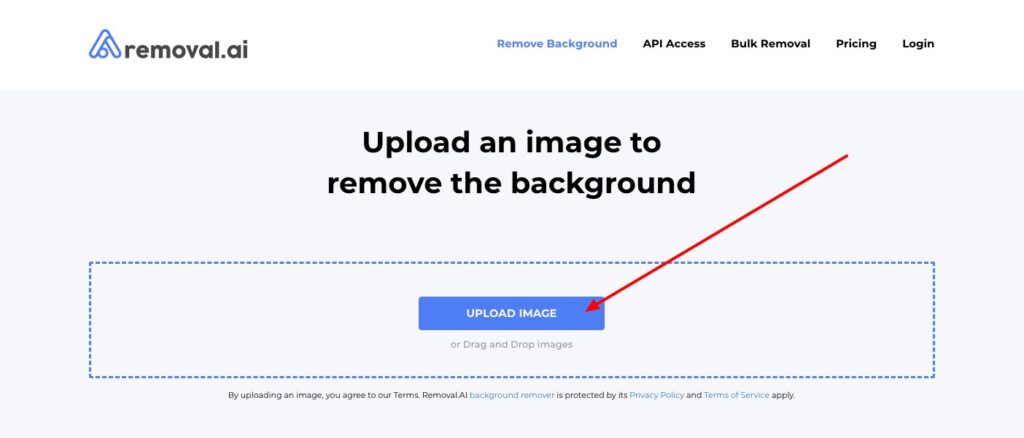
You can either upload a photo from your files or put in the URL link if you are editing a photo from the internet.
2. AI Creates Transparent Background
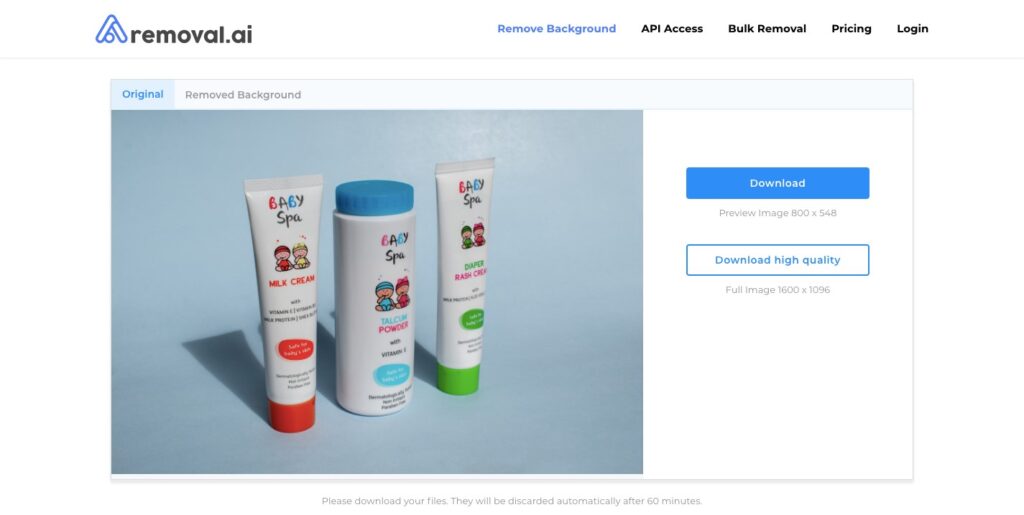
As soon as the photo is uploaded, the program will process it. The background will be gone after a few seconds.
3. Download the Result
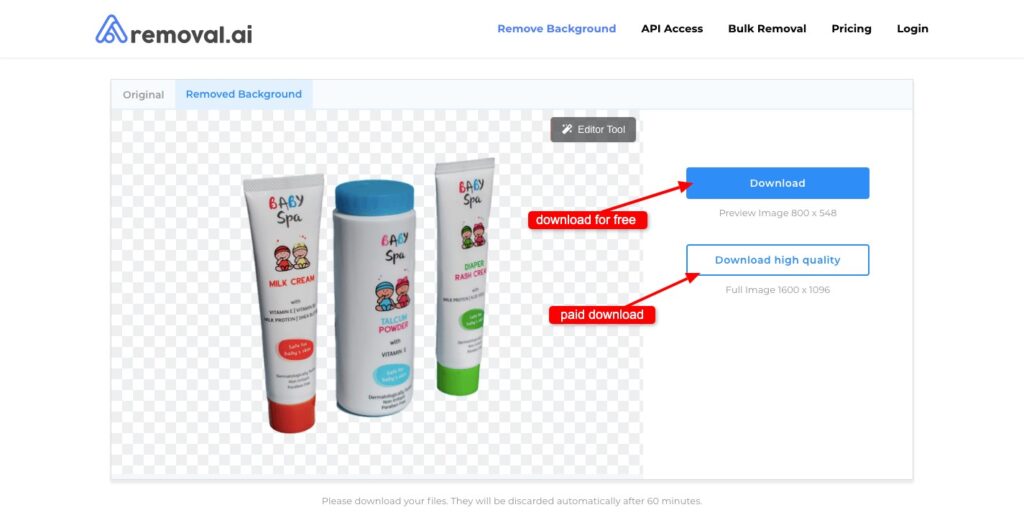
Once the background is removed and you are happy with the result, you have the option to download the photo at a 0.25-megapixel resolution for free. You may also sign up for a premium account wherein you can download up to 12 megapixels in resolution.
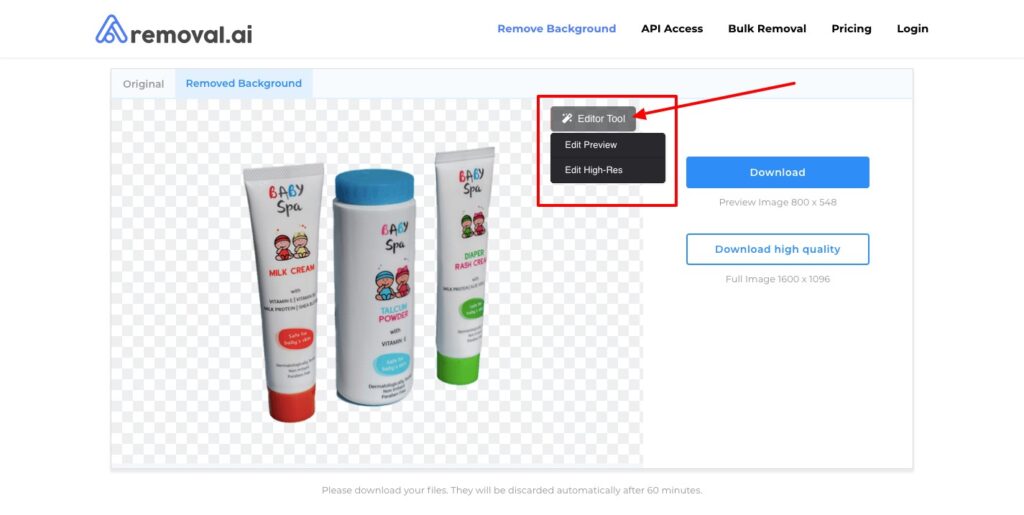
If you want to improve the photos even more, there is built-in photo editor that is also very easy to use. From there, you can change the image size, add shadows and text, change the background, and more.
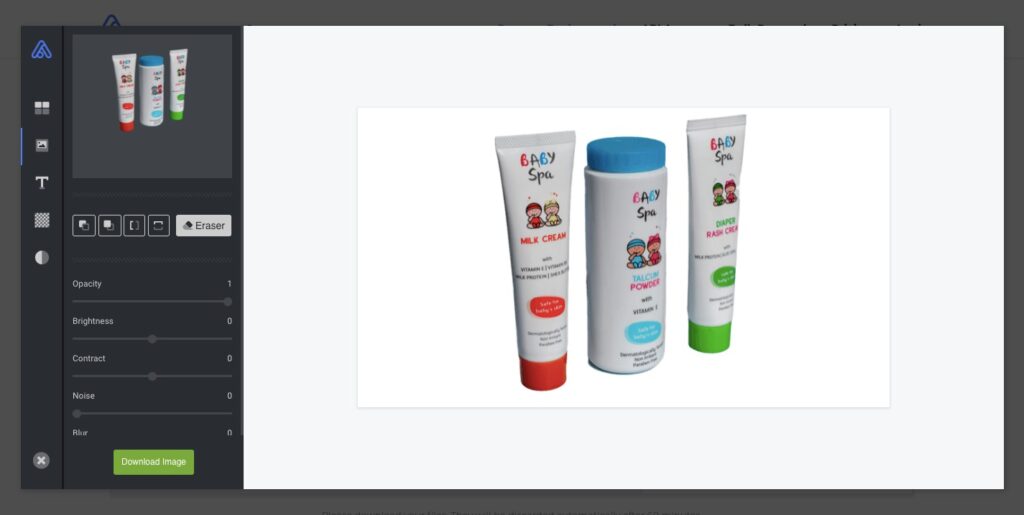
A manual background eraser tool is also available if you want to adjust the clipping or further clean the cutout edges.
Remove Background From Picture Using Remove.BG
Remove BG is also a premium option for an online background removal tool.
How to Remove Image Background Online Using Remove Bg
1. Upload the Image
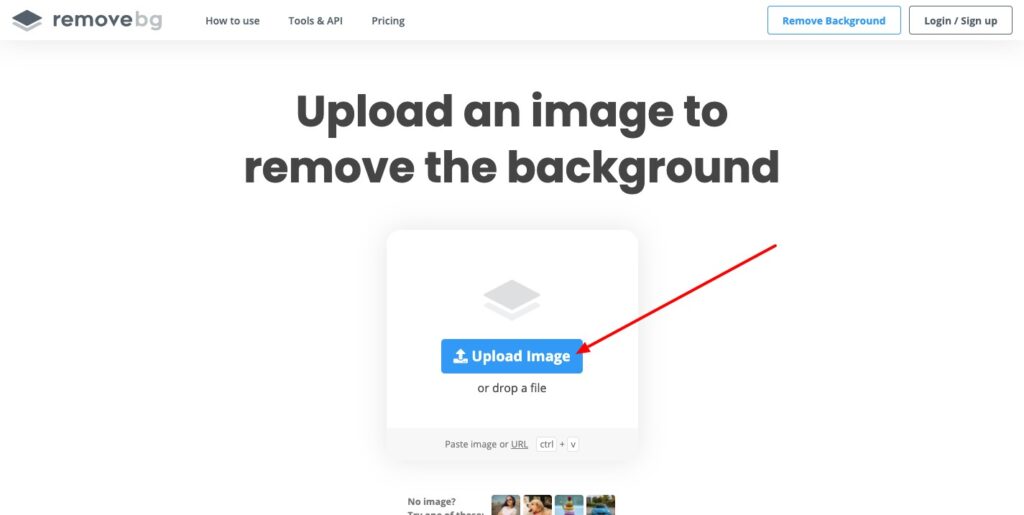
Just like with Removal.AI, you can either upload a file directly from your files or enter the image URL for images from the internet.
2. Remove Background in Seconds
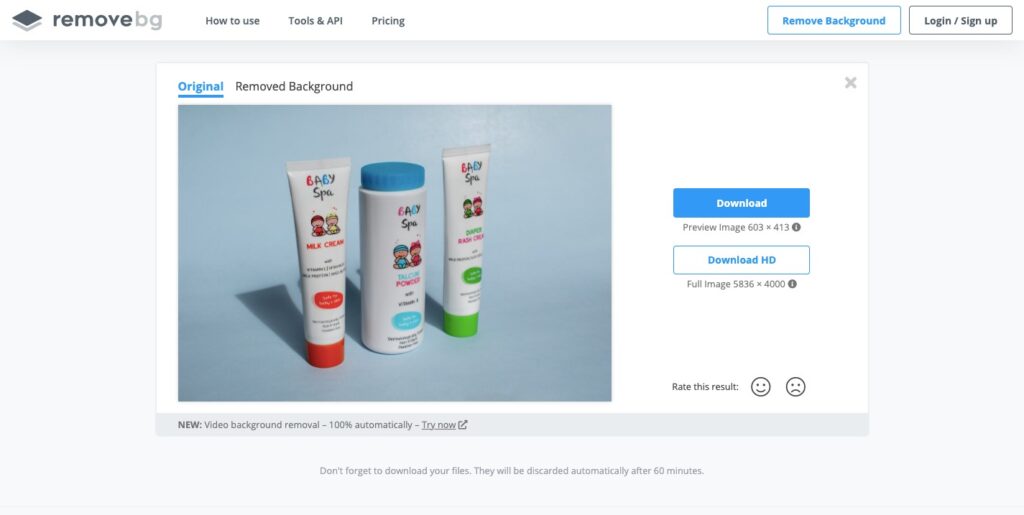
The system instantly removes the background with only the foreground left on the photo.
3. Download the Output
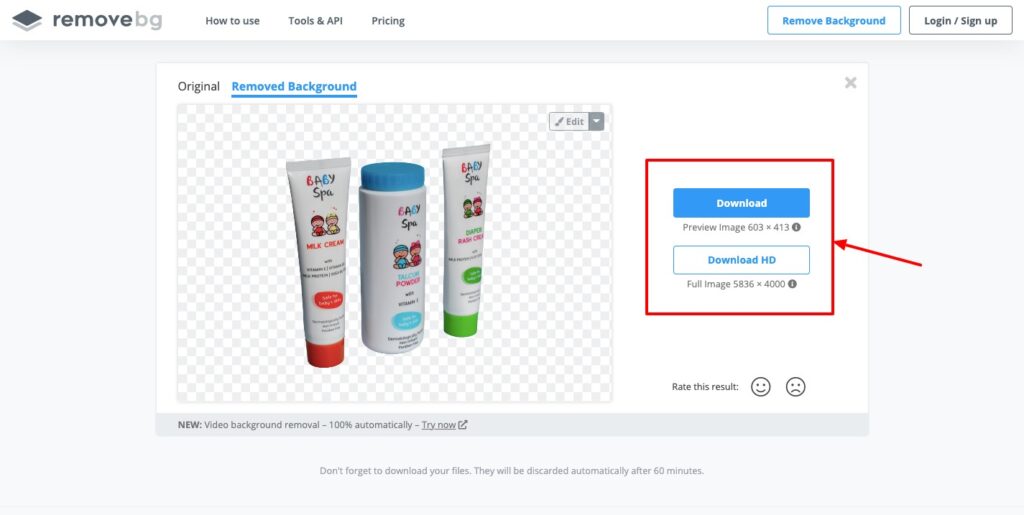
The file is ready to be downloaded once the editing process is complete. The photo download quality will depend on the paid plan which can be up to a 4K quality. The free version can have the least quality which is regular. There is also a photo editor where you can edit the final result if you want to.
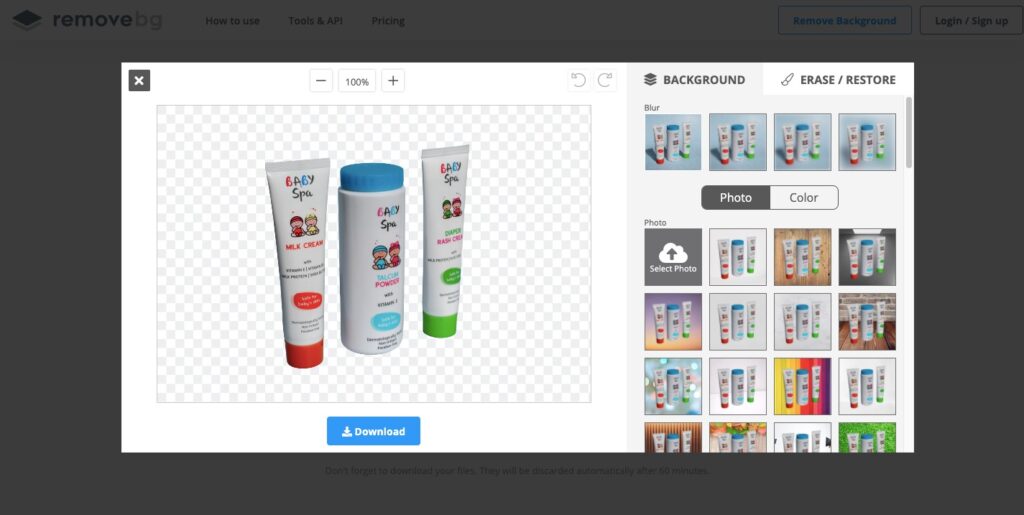
Graphic and web designers who are looking for a tool to edit their snapshots quickly can use both Removal.AI and Remove BG. These tools are quite handy because they can be accessed in any browser as long as there is an internet connection.
How to Remove Background in Photoshop
When talking about photo editing, it cannot be avoided to discuss Adobe Photoshop. Everybody who is into photography or are working with photos wants to learn how to use it.
There are many photo editing techniques that you can do to improve using Photoshop. Background removal, however, is complex and may not be suited for those who are not too familiar with how Photoshop works.
To give you an idea how it works, here is a quick guide on how to remove background from an image using Photoshop:
- Open your image in Photoshop then locate the “Layers” window that is usually on the right-hand side of the screen. Click on the small lock icon on the right side of the thumbnail then drag it onto the trash.
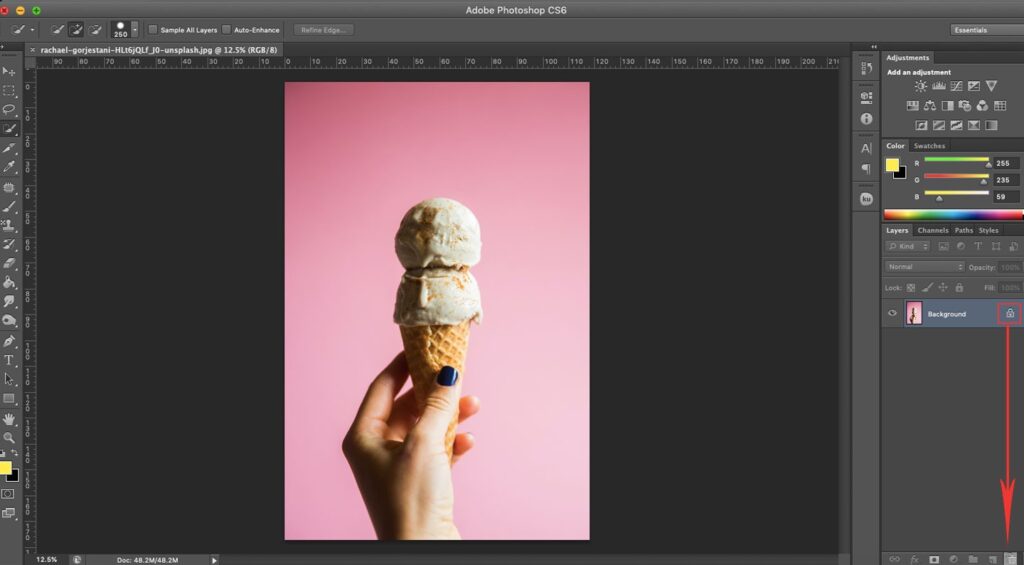
- You will see that instead of “Background”, the layer is labeled as “Layer 0”.
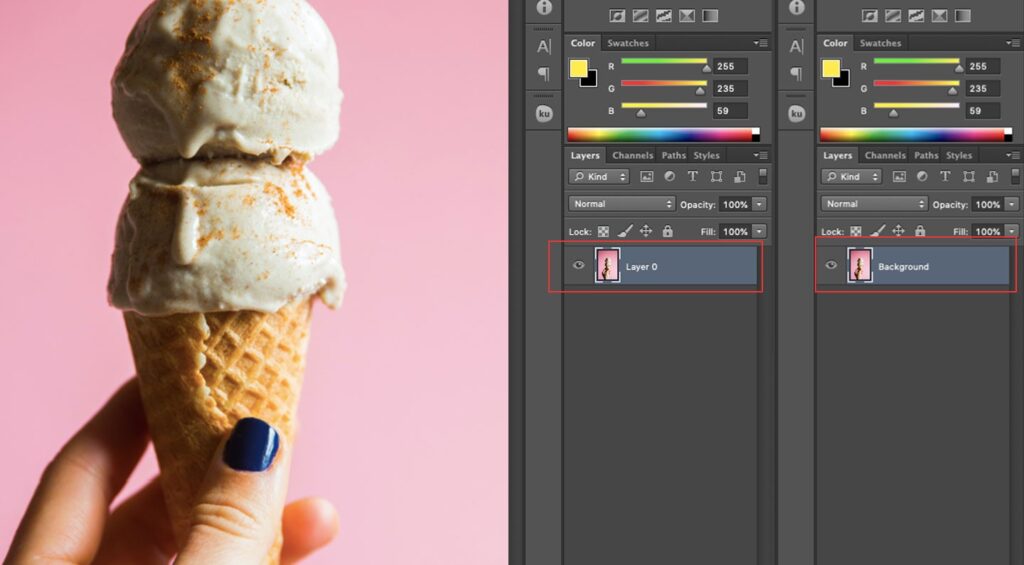
- Click the Quick Select tool from the toolbar and choose the part of the photo that you want to be erased by clicking and holding the mouse button then dragging it
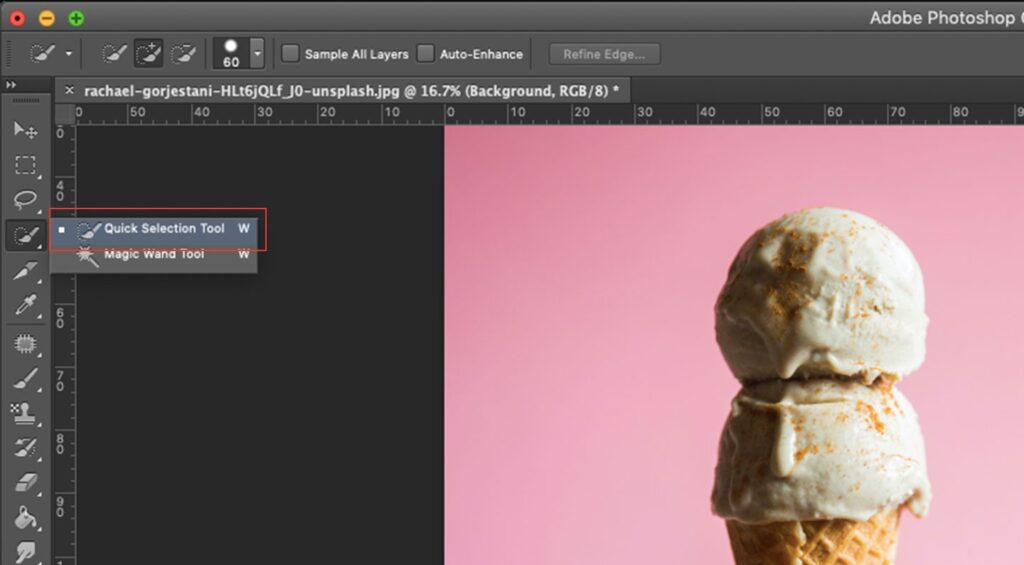
- The selected areas can now be deleted by pressing on the Delete button.
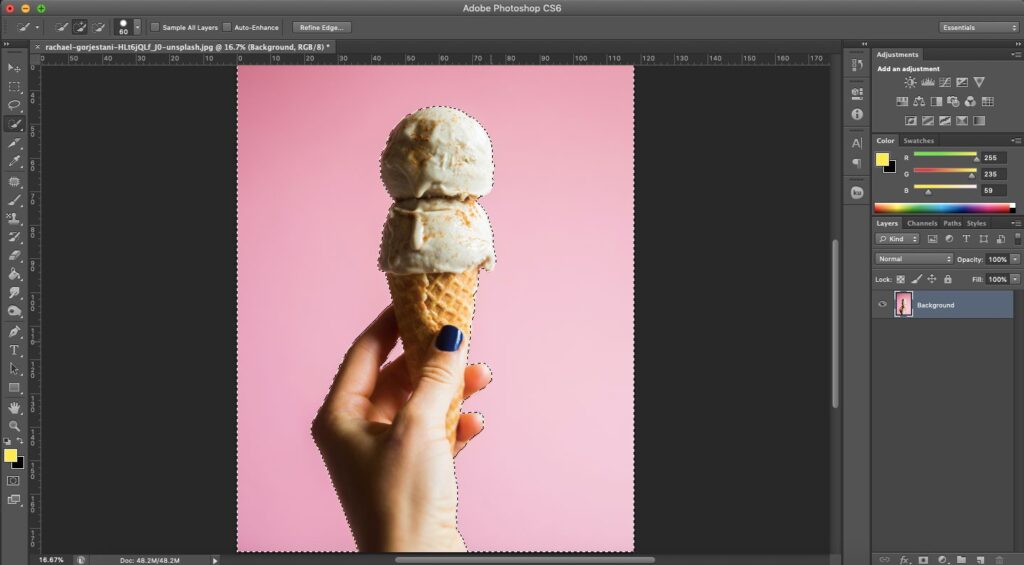
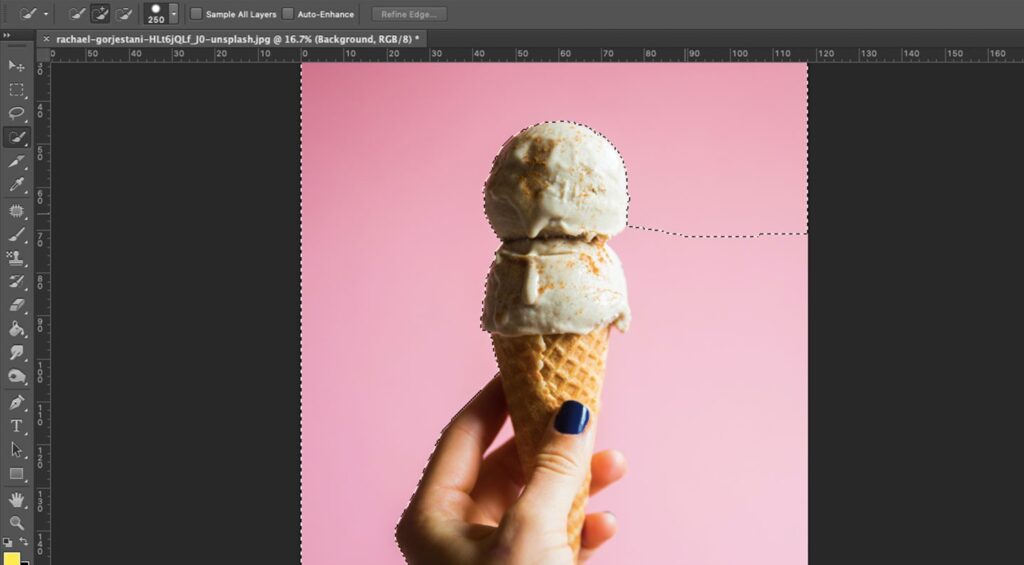
- The checkerboard pattern will show up on the deleted areas which represent the transparent parts of the image.
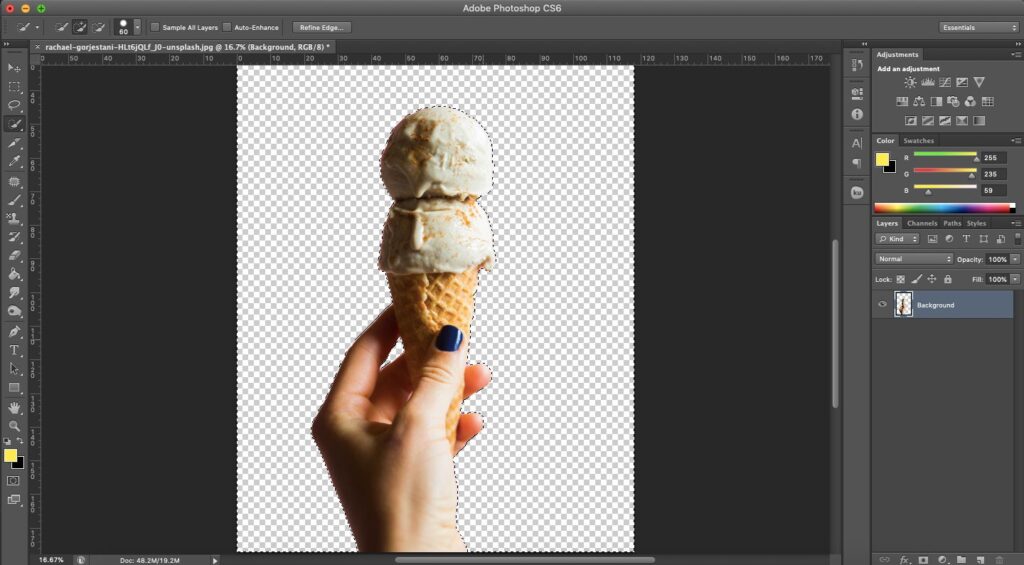
- You may save the image with a transparent background by either choosing “Save for Web” or “Choose PNG”.
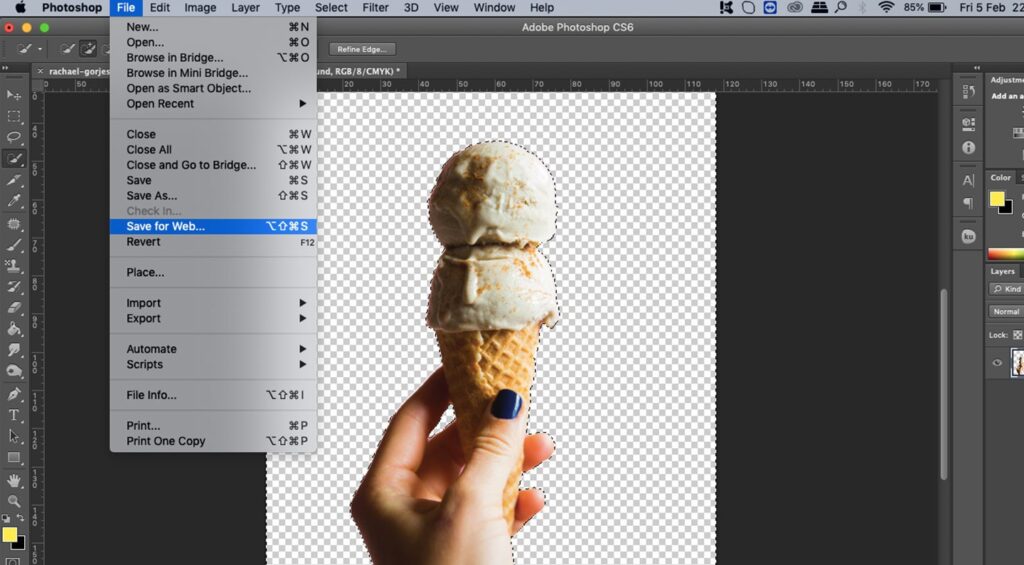
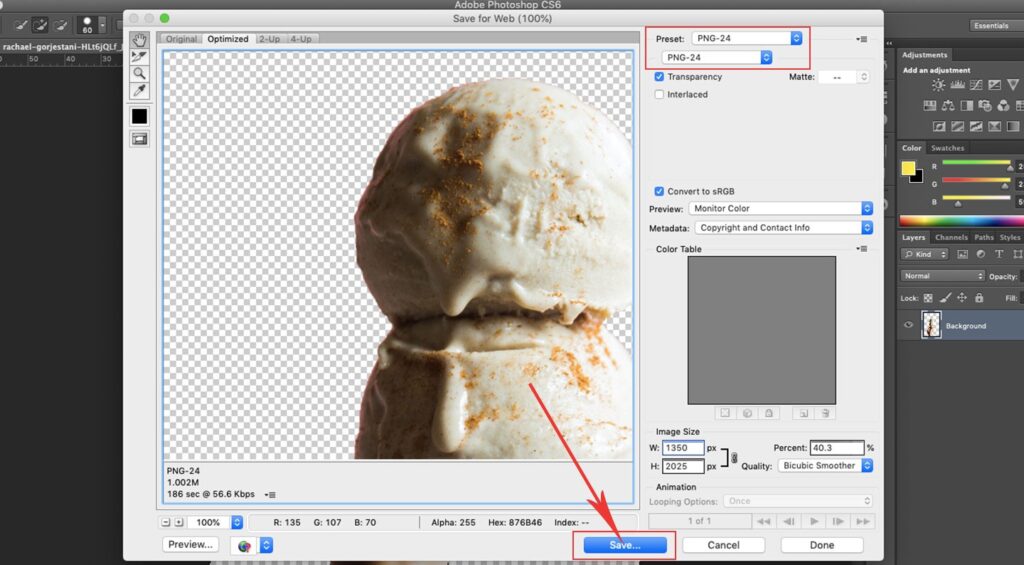
The Importance of Background Remover for Professionals
As a professional who works with images, you very well know that quality is a must with every picture. Whether it is for a promotional campaign or as product photos, professional-quality photos are very effective. Especially with e-commerce, photos say a lot about the quality of the actual product. Customers are only convinced that a product is good if it actually looks good in photos.
Although not all photos necessarily look bad with their backgrounds, removing them can really give the pictures more impact. It is also a marketing strategy, in a way, because some customers get distracted with backgrounds. A clear background makes all focus directed towards the product, which is great if you want to make sales.
A background remover can be great for e-commerce but there are more people who benefit the most out of it, including:
Graphic Designers:
An automatic background removal makes the work of Graphic Designers easier. They can quickly work on their creative designs if the photos already have a transparent background.
Web Developers:
Web Developers usually use photos with a white background so they can easily integrate photos into their designs.
Marketing Agencies:
Marketing Agencies largely use photos without background images for their campaigns. This is a crucial factor in making sure that they get the campaigns right without distracting the audience with an unnecessary background.
Real Estate:
Just like in the e-commerce industry, realtors need to make the photos of the properties they are selling to look great so that potential buyers get enticed. They do this by changing the background of the models so they can look more inviting.
Conclusion
Online photo editors are great choices when you are after a quick and easy method of editing photos without contacting background removal services. The quality is also exceptionally good from automated photo editing, especially because the tools are powered by AI technology. The tools are usually free and quality becomes even better when a paid version is chosen.
As for desktop applications, Photoshop remains popular but there are also other good options, like PowerPoint. Photoshop, as usual, is intended for more advanced users and is perfect for difficult-to-edit photos. PowerPoint is simple and intuitive and can also deliver high-quality outputs.

