
MS SQL Server Database is one such thing that is widely known for its versatility and advanced functionality. This is largely used by organizations, institutions, industries, and businesses for storing and managing the data in a wide range. At some point, the SQL database gets corrupt, which damages the metadata in the SQL Server. However, fixing this corruption is really essential otherwise all the data in SQL would be at high risk.
Let’s see,
What is Metadata in SQL Server?
In simple words, we can say metadata is data about data. Usually, the metadata returns the information about the database, DB objects, DB files, etc., in MS SQL Server. In relational databases, metadata consists of the information regarding the schema, storage, etc.
The user can get all the information of the MS SQL Server database by running the sys.databases. For this, you need to execute the below-mentioned command:
Select * from sys.database;
There are numbers of functions in MS SQL Server that will return the information about the SQL database and database objects, which are known as Metadata functions. Some functions are given below:
INDEX_COL, OBJECT_ID, OBJECT_NAME, COL_NAME, OBJECT_NAME etc.
Reasons Behind Metadata Corruption
Some major reasons behind the metadata corruption are listed below:
- Accidental data deletion.
- Software updating from the old version to a newer version.
- Malware/virus attack.
- Sudden system shutdown or power failure.
- If data stored in a compressed folder.
- If the system, views, procedures, and functions get damaged.
How to Detect Metadata Corruption in SQL Server?
To check the corruption in the database, the DBCC CHECKDB is used. Run the following command to detect errors in the current database:
DBCC CHECKDB;
Go
In order to identify corruption in metadata, simply run the DBCC CHECKCATALOG.
DBCC CHECKCATALOG;
GO
Now, this DBCC CHECKCATALOG will detect the corrupted objects in the current SQL database.
Trouble-Free Ways to Fix Metadata Corruption in MS SQL Server
Manual Methodology- Using Backup and Restore Wizard:
You can use the latest backup of the database to resolve metadata corruption in SQL Server, But make sure that the database backup is not corrupted. If the backup is corrupted, then the metadata will also be corrupted. In such a situation, this method will not work and you left with some trusted third-party tool only.
Follow the steps to fix metadata corruption in MS SQL server-
1. Launch the SSMS on your system.
2. Right-click on the database and then click on Tasks>Restore Database.
3. The Restore Database dialog box will appear on your screen, click on From device option under Source for Restore.
4. Select a backup file by clicking on browse.
5. In Specify Backup set the backup media to File and then Add a backup file.
6. Under Select a page Window, click on options and set the Recovery State and Restore Options as desirable.
7. Finally, click on OK.
Professional Solution to Fix Metadata Corruption
The manual solutions do not work in all scenarios and there is no guarantee for successful database recovery. To fix the SQL database in a safe and quick way, it is highly recommended to use an enterprise-grade level software i.e. PCVITA SQL Database Recovery. It is a marvelous program that can recover the database when both the backup file as well as metadata is corrupted.
It can also recover the deleted database component without any data loss. Moreover, this utility comes with a simple user interface so that a complete novice can also use it with great ease. And, it is compatible with all Microsoft SQL Server versions like 2019, 2017, 2016, 2014, 2012, 2008, and below.
Instructions to Fix Metadata corruption in MS SQL Server
Step 1. Download and Run the SQL Database Recovery tool on your system. Click on Open to add the corrupted MDF file.
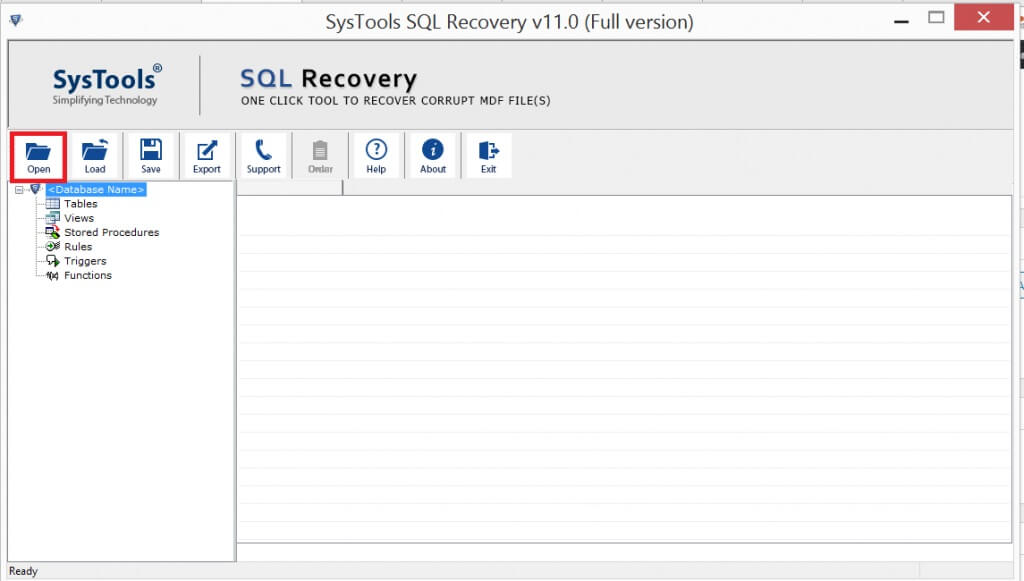
Step 2. Select a Scan mode either Advance scan or Quick scan and then choose the SQL Server version of the selected MDF file.
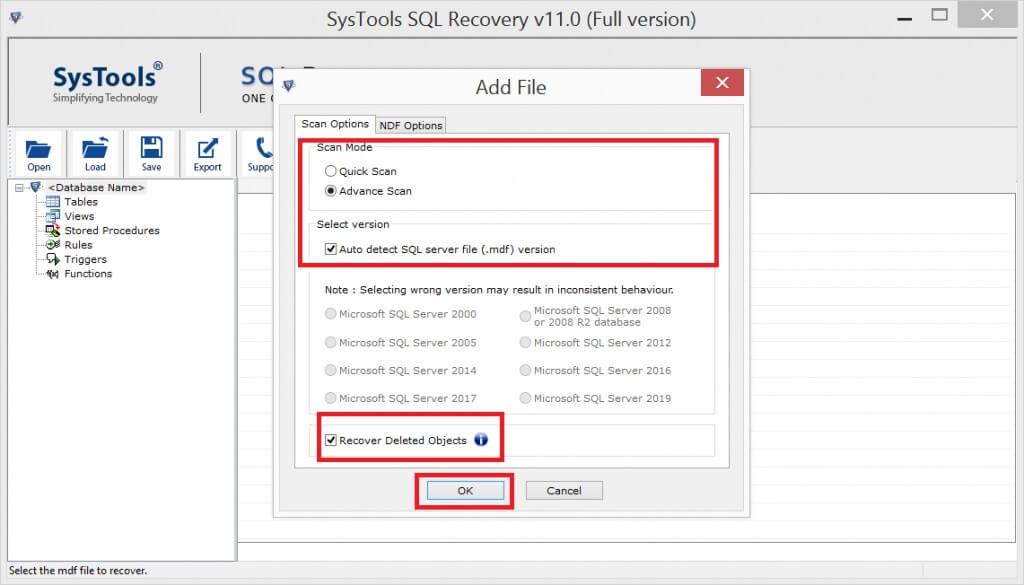
Step 3. Now the tool provides the preview of all the recovered data then click on the Export button.
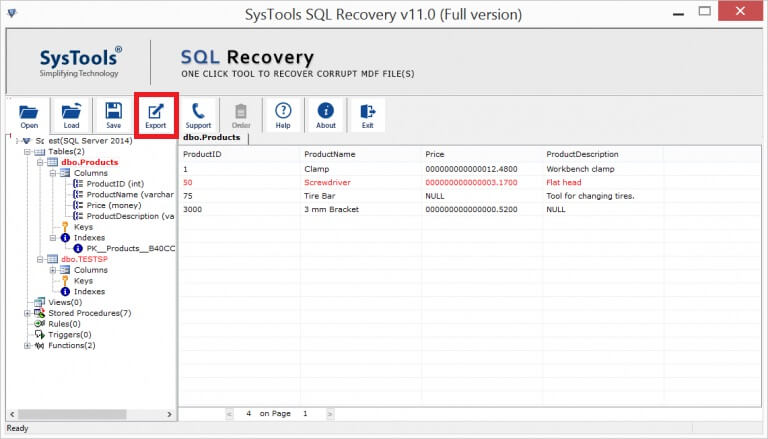
Step 4. After that, select an Export option and fill Server Name & choose Authentication type either Windows Authentication or SQL Server Authentication.
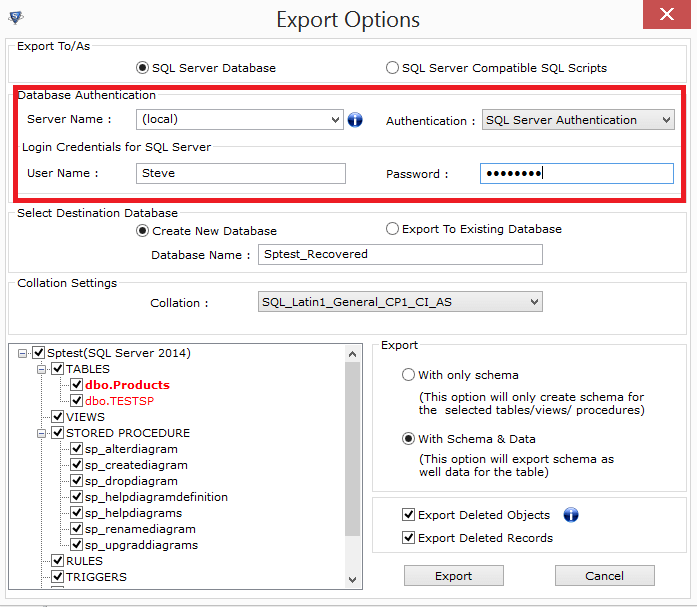
Step 5. Select the desirable database objects which you want to export and then hit the Export button.
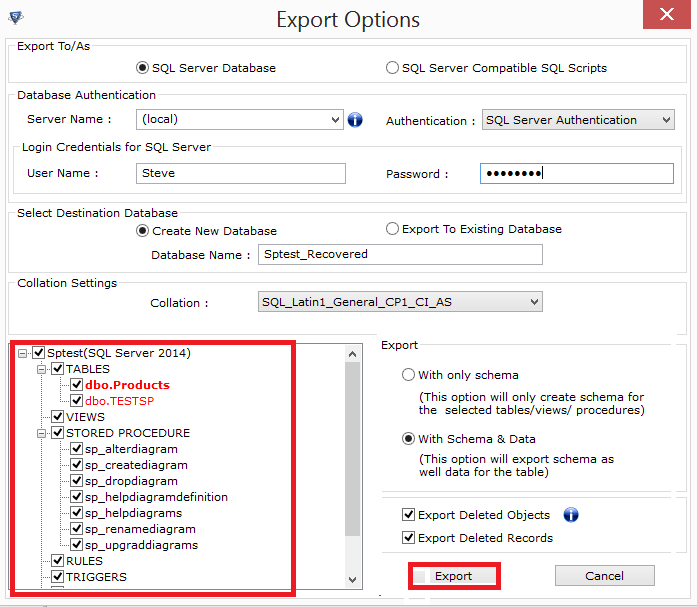
Final Words:
After highlighting the prominent solutions to fix metadata corruption in MS SQL Server. Now, it’s your time to choose a solution. Here, we have discussed the free solution as well as the professional technique. But, the manual method having some limitations and not suitable for a novice user. So, it is highly advised to go with the alternative solution for quick and successful results.

