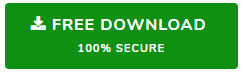When an organization decides to switch the email application from Lotus Notes to Outlook, there arises a need to export Lotus Notes emails, contacts, calendars to Outlook. We are quite familiar with the fact that MS Outlook stores the data in PST format. Whereas Lotus Notes stores and saves the data in NSF file format.
Hence, it is pretty obvious that the NSF file of Lotus Notes cannot be imported to MS Outlook application. Because of which, it becomes a genuine need to convert NSF file to PST format, which is supported by the Outlook email program. However, most of the time users get panic and confused in finding the accurate procedure to import Lotus Notes emails to Outlook. Taking this increasing demand into consideration, this blog describes the approach that can be reliably followed to import Lotus Notes emails, contacts, calendars into Outlook.
“Due to the complexities faced in the IBM Notes application, I’ve decided to switch to a trustworthy email application i.e., MS Outlook. Basically, I need to export emails, contacts, calendars from Lotus Notes to Outlook. However, I am not finding a solution that is reliable enough to be followed. Being a novice user, I would basically prefer an automated solution to import contacts from Lotus Notes to Outlook. Please advise the solution at the earliest for the same.”
Manual Tips to Export Emails, Contacts, Calendars from Lotus Notes to Outlook
1. Export Emails from Lotus Notes to Outlook
It is a two-step process wherein first you need to export IBM Notes emails to CSV format. Secondly, import the exported CSV file to MS Outlook
- Export IBM Notes Email Messages to CSV
- Import the CSV file to MS Outlook
I. Export IBM Notes Email Messages to CSV
- Firstly, launch Lotus Notes application and open the source NSF file
- Then, hit the File menu and choose the Export option to transfer emails from Lotus Notes to Outlook
- Under the Export window, click Browse to provide the location to the converted NSF file. Click Save as type
- menu and select CSV/Structured Text from the enlisted options
- After that, specify the name to the exported file and click Export to initiate the process
II. Import the CSV file to MS Outlook
- Launch the Outlook application and go to File>> Open & Export>> Import/Export option
- From the Import and Export Wizard, select Import from another program or file option>> Next. Now, from the enlisted option, choose Comma Separated Values and click the Next button
- Then, click Browse to upload the CSV file and enable replace duplicates with items imported radio button and click Next
- After that, choose the desired MS Outlook folder from which you want the data to be imported and click Next to proceed further
- Wait for some time to complete the process. Once it is completed, click the Finish button to complete transferring Lotus Notes emails to Outlook
2. Import Contacts from Lotus Notes to Outlook
I. Export Lotus Notes Address Book to CSV Format
- To begin with, open IBM Notes and go to File>> Export Contacts to migrate Lotus Notes contacts to Outlook
- Now, name the file you want to export and save it into a CSV format file
- After that, as per the need, you have to choose the options accordingly as well as the contacts, which needs to be exported
- At last, click the Export button to begin exporting the Lotus Notes address book to CSV format
- Now, you can see that the converted CSV file is been saved at the desired location. Open the file and clean up the blank columns. Once you are done, import Lotus Notes contacts to Outlook
II. Transfer Lotus Notes CSV file to Outlook
- Initially, launch Outlook application and navigate to File>> Open & Export option
- Now, select Import from another file or program option and hit Next to export Lotus Notes contacts to Outlook
- Then, select Comma Separated Value from the enlisted options and click Next
- After that, click Browse to navigate the CSV file to upload and go through the contacts mailbox and hit Next
- Finally, hit the Finish button to complete the procedure of importing IBM Notes contacts to Outlook application
3. Import Lotus Notes Calendar to Outlook
I. Export Lotus Notes Calendar to ICS
- Firstly, launch Lotus Notes application and select Calendar>> View>> choose calendar entries from the list
- Now, highlight the required calendar entries to the moved and hit File>> Export option to transfer Lotus Notes calendar to Outlook
- Then, select the Save as Type as ICS and click Browse to specify the location to save the converted ICS file
- Make sure to provide the calendar’s file name and also put .ics extension in the file name
- Now, click Export to begin exporting Lotus Notes calendar to Outlook
II. Import ICS file to MS Outlook
- Launch MS Outlook and go to File>> Open & Export>> Import/Export option
- From the dialog box, select iCalendar(.ics) from the enlisted options and click Next
- Under the Import wizard, upload the file and hit Open. Now, pick any of the listed options to import Lotus Notes calendar into Outlook
Are you looking for some instant solution to export emails, contacts, calendars from Lotus Notes to Outlook? Read on and get your NSF mailbox items imported to MS Outlook in no time!
A One-Stop Solution to Import Lotus Notes NSF to Outlook PST
Generally, users look for a quick and reliable solution to smoothly import Lotus Notes to Outlook. While implementing the manual method, a user must follow the steps sequentially to prevent from data loss issue. Therefore, it is suggested to opt SysTools NSF to PST Converter software. It is completely a result-oriented tool that let users to easily import Lotus Notes emails, contacts, calendars, tasks, notes, journals, etc to MS Outlook application. This tool can efficiently perform the file conversion of encrypted NSF emails to PST format. It also provides the option to split the output PST file into smaller parts. Plus, it is capable to exclude duplicate contacts to get converted into the resultant format.
Time to Conclude
Sometimes due to changing organizational needs, there comes a time to switch the email program from one to another. When a user wants to export emails, contacts, calendars from Lotus Notes to Outlook. Then, one can follow both the manual and automated solution as described in this blog. However, the manual method been a lengthy and time-consuming approach, it is wise to avail the automated solution, which is mentioned above.